- 1 Introduction
- 1.1 About ZenTao
- 1.2 How to get support
- 2 How to Install ZenTao
- 2.1 Choose the best installation
- 2.2 ZenTao Cloud
- 2.3 One-click Installation Package for Windows (Recommended)
- 2.4 One-click Installation Package for Linux
- 2.5 Source Code Installation Package (for all Systems)
- 2.6 Set up Virtualbox for ZenTao
- 2.7 Softaculous service
- 3 Upgrade ZenTao
- 3.1 Choose Upgrade
- 3.2 Upgrade by source codes (General for all systems)
- 3.3 Upgrade for one-click installation package for windows users (xampp)
- 3.4 Upgrade for one-click installation package for Linux
- 4 Users and Groups
- 5 Simple Application
- 6 Basic Application
- 6.1 Basic Workflow
- 6.2 Agile and Scrum
- 6.3 ZenTao and Scrum
- 6.4 ZenTao Tutorial for Rookies
- 6.5 Create a Product
- 6.6 Create a Story
- 6.7 Create a Project
- 6.8 Confirm Stories
- 6.9 Decompose Tasks
- 6.10 Report a Bug
- 6.11 Manage Contacts
- 6.12 Customization
- 7 Advanced Application
- 7.1 Workflow
- 7.1.1 ZenTao Workflow
- 7.2 Personal management
- 7.2.1 My To-dos
- 7.2.2 My Task, Story and Bug
- 7.2.3 My Profile
- 7.3 Product Manager
- 7.3.1 Manage a Product
- 7.3.2 Create and Review a Story
- 7.3.3 Change and Review a Story
- 7.3.4 Story Status
- 7.3.5 Notes for Writing a Story
- 7.3.6 Product Module
- 7.3.7 Release Plan
- 7.3.8 Create a Release
- 7.3.9 Roadmap
- 7.3.10 Manage Documents
- 7.3.11 Product Meetings
- 7.3.12 Project Management, Presentation and Summary
- 7.3.13 Story Reports
- 7.4 Project Manager
- 7.5 Development Team
- 7.5.1 Project planning meeting and decompose tasks
- 7.5.2 Claim and update Tasks
- 7.5.3 Create a Build
- 7.5.4 Test Task
- 7.5.5 Resolve a Bug
- 7.5.6 Manage Documents
- 7.5.7 Confirm Bugs
- 7.6 Testing Team
- 7.6.1 Bug Management
- 7.6.2 Submit a Bug
- 7.6.3 Confim and Close a Bug
- 7.6.4 Activate a Bug
- 7.6.5 Find a Bug
- 7.6.6 Test Case
- 7.6.7 Create a Test Case
- 7.6.8 Manage a Test Task
- 7.6.9 Execute Cases and Report Bugs
- 7.6.10 Reports
- 8 Configuration
- 8.1 Maintain ZenTao
- 8.1.1 Initialize scripts
- 8.1.2 Back up ZenTao
- 8.1.3 Recover the deleted
- 8.1.4 Update Burndown charts
- 8.2 Deploy ZenTao
- 8.2.1 Guest Login
- 8.2.2 Cnfigure Email
- 8.2.3 Set Super Admin
- 8.2.4 Configure Static Access
- 8.2.5 Delete "zentao" from your address
- 8.2.6 Integrate ZenTao with SVN
- 8.2.7 Integrate ZenTao with Git
- 9 Custom Development
- 9.1 ZenTao Mechanism of Developing
- 9.2 ZenTao Directory
- 9.3 Modify files
- 9.4 ZenTao Database
- 9.5 Common Modules
- 9.6 Add features to navigation bar
- 9.7 Examples: Modify Language Prompt
- 9.8 Examples: set priority when creating bugs
- 9.9 Web Editor
- 9.10 Packaging Standards of ZenTao 1.1
- 10 Other Relevant Issues
- 10.1 About third-party code
- 10.2 ZenTao FAQ
- 10.3 How to Help ZenTao
- 10.4 ZenTao Business Service
- 10.5 Acknowledgement
Story Status
- 2015-09-11 10:10:22
- azalea
- 10924
- Last edited by xiying guan on 2018-12-06 10:09:40
There are two fields in ZenTao to track the changes of stories. One is Status of Story and the other one is Stages of development. Now, let’s take a look at the two fields in details.
2.1 If stories are not related to the projects or the plans, the stage will be “Wait”.
2.2 If stories are related to plans but not to projects, it will be “Planned”.
2.3 If stories are related to projects but not decomposed to tasks, it will be “Projected”.
2.4 If stories are related to projects and decomposed to tasks:
If one of the development tasks is being done while all the test tasks have not yet begun, then it will be “Developing".
If all the development tasks are completed while all the test tasks have not yet been begun, then it will be “Developed”.
If one of the test tasks has been begun, then it will be “Testing”.
If all the test tasks are completed while some development tasks have not been completed, it will also be “Testing”.
If both the test tasks and development tasks are completed, it will be “Tested”.
2.5 The stage of testifying should be confirmed manually by the project manager.
2.6 If the stories are closed for “Released”. It will be “Released”.
1. Story Status
There are four types of Status, Draft, Active, Changed and Closed. The corresponding actions are Create, Change and Review, Close and Activate. The status flow is shown as below.
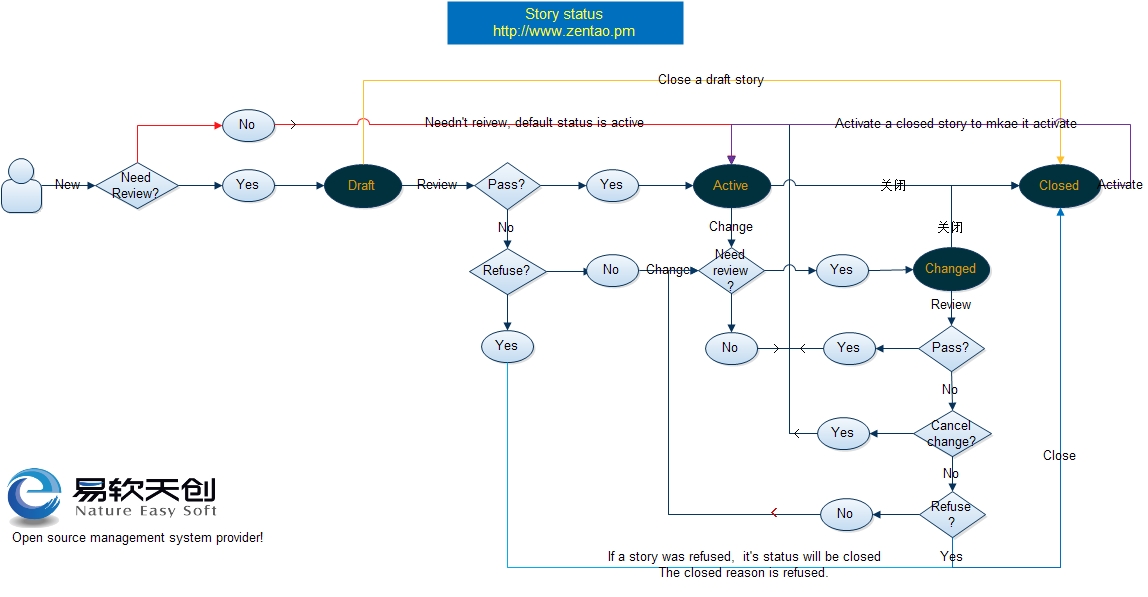
2. Story Development Stages
Stage is to describe the stages of an activc story in development. The stages include
Wait, Planned,
Pojected, Developing, Developed, Testing, Tested, Accepted and Released.
2.1 If stories are not related to the projects or the plans, the stage will be “Wait”.
2.2 If stories are related to plans but not to projects, it will be “Planned”.
2.3 If stories are related to projects but not decomposed to tasks, it will be “Projected”.
2.4 If stories are related to projects and decomposed to tasks:
If one of the development tasks is being done while all the test tasks have not yet begun, then it will be “Developing".
If all the development tasks are completed while all the test tasks have not yet been begun, then it will be “Developed”.
If one of the test tasks has been begun, then it will be “Testing”.
If all the test tasks are completed while some development tasks have not been completed, it will also be “Testing”.
If both the test tasks and development tasks are completed, it will be “Tested”.
2.5 The stage of testifying should be confirmed manually by the project manager.
2.6 If the stories are closed for “Released”. It will be “Released”.
Write a Comment
